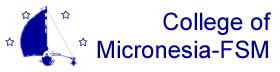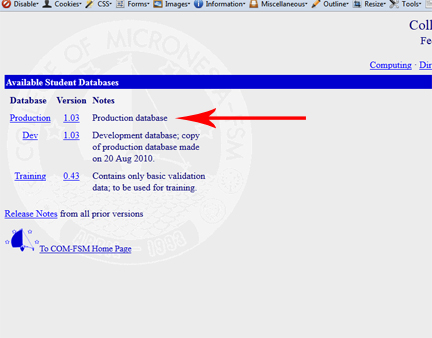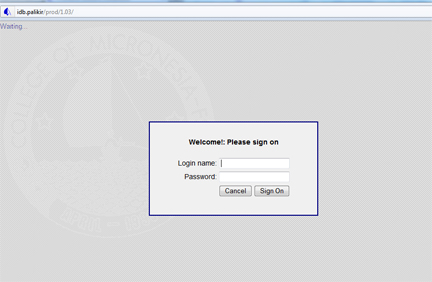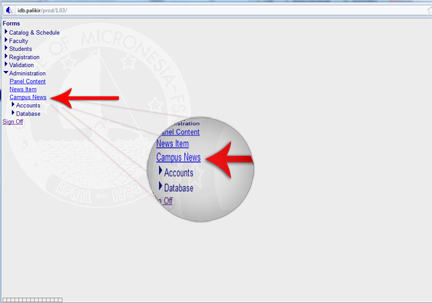|
|
COM-FSM News EntryTable of contentsNo headers1. Launch a web browser (COM-FSM recommends Firefox for all its web services) and navigate to http://www.comfsm.fm/db. 2. Select 'Production' in the list of choices. 3. Log in with your COM-FSM email user name. Note that you will only need the user name and not the entire address. For example, just 'user' and not 'user@comfsm.fm'. 4. After authenticating and access has been granted, select 'Administration' then 'Campus News' from the left form menu.
5. The Campus News form should open for you. This is where all news is added, edited, and removed. A. Item Title The 'Item Title' is a drop down menu where you can select existing news feeds for the purpose of viewing, deleting or editing them. To the far left there is a check box called "Active". If the check box is selected, the menu will only displays feeds that are currently active. If the box is not checked, it will display in the menu ALL news items ever created. B. Title This is where the title of the news item will go. C. URL There are times when the news item is a webpage, or an item saved to a location on the web. Instead of typing out a full story, you would place the link in this box. For example, "http://www.comfsm.fm/some-story.html". D. Delete The Delete option is made availble to remove a news feed item. To delete an item a user must first select a message from the 'Item Title' menu, clcik the Delete checkbox then click submit. The news item will then be deleted PERMANENTLY. E. Campus The Campus field is intended to provide a way to push a news item to a specific campus only. The Campus News form already knows what campus you belong to, and will only allow you to post to your campus. You will need to specificy your campus. 'C' for Chuuk, 'K' for Kosrae, 'N' for National, 'P' for Pohnpei, or 'Y' for Yap in order for the post to appear .The only other option avaible to the average user is to push a message out to the entire College system, which you will then leave the campus field blank to achieve that. Please note that if you forget to specifcy a campus, the entire College system will see your message. F. State G. Start Date H. Start Time I. End Date J. End Time K. Summary L. Full Text
|