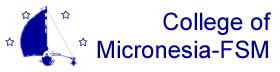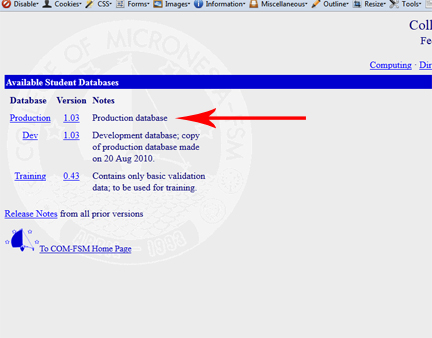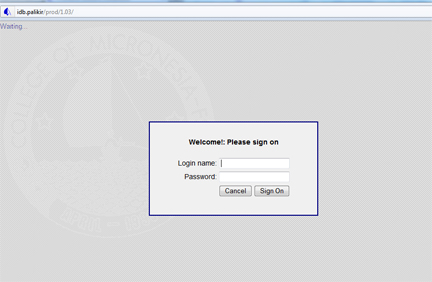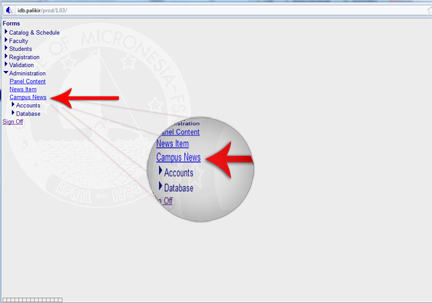|
|
COM-FSM News EntryTable of contentsNo headers1. Launch a web browser (COM-FSM recommends Firefox for all its web services) and navigate to http://www.comfsm.fm/db. 2. Select 'Production' in the list of choices. 3. Log in with your COM-FSM email user name. Note that you will only need the user name and not the entire address. For example, just 'user' and not 'user@comfsm.fm'. 4. After authenticating and access has been granted, select 'Administration' then 'Campus News' from the left form menu.
5. The Campus News form should open for you. This is where all news is added, edited, and removed. A. Item Title The 'Item Title' is a drop down menu where you can select existing news feeds for the purpose of viewing or editing them. To the far left there is a check box called "Active". If the check box is selected, the menu will only displays feeds that are currently active. If the box is not checked, it will display in the menu ALL news items ever created. B. Title C. URL D. Delete E. Campus F. State G. Start Date H. Start Time I. End Date J. End Time K. Summary L. Full Text
|