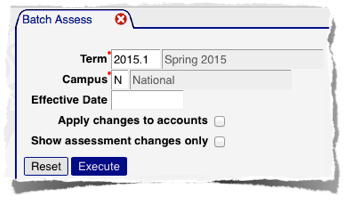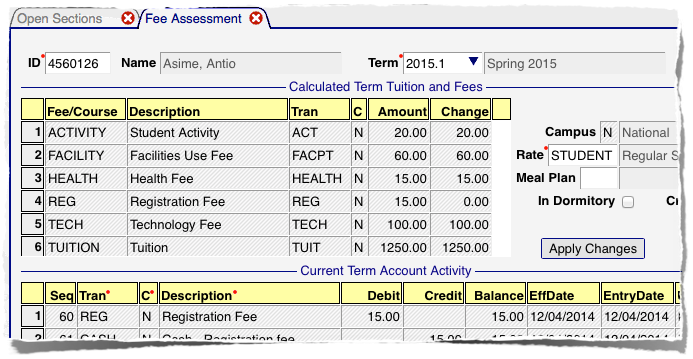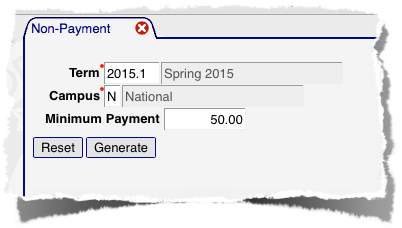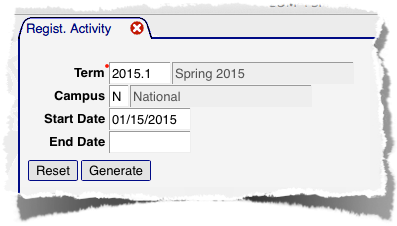Managing A/R for each term involves a number of actions. Some are required, such as describing the fees that will be calculated during Fee Assessment activities, while others are optional or can be performed repeatedly during each term. The following sections describe these actions and how they fits into each term's processing.
Create and manage past-due balance holds
When: Prior to registration for an upcoming term, and frequently during registration period to remove holds that are no longer needed
Uses: Balance due hold report
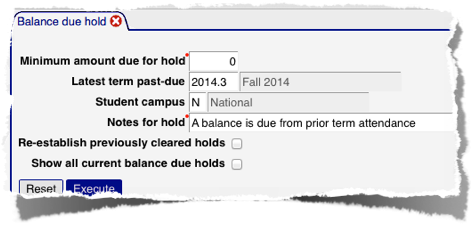 This report should be run once, prior to any registration activity for a term, with the "Re-establish previously cleared holds" option selected. This will create holds for all accounts with a past-due balance, regardless of whether prior holds have been cleared.
This report should be run once, prior to any registration activity for a term, with the "Re-establish previously cleared holds" option selected. This will create holds for all accounts with a past-due balance, regardless of whether prior holds have been cleared.
During the registration cycle, the report can be run frequently to remove holds from accounts that are no longer past-due. For this use, the "Re-establish previously cleared holds" option should not be selected; this allows students who have had a hold cleared to not have another created for the same term.
Collect and record Registration Fee
When: Before and during registration
Uses: Account by Term form
Students are required to pay a registration fee prior to per-registration period deadlines. When the fee is not paid, their registration is removed.
This fee is eventually assessed with the remainder of each student's fees, but is paid before fee assessment is normally performed, so a manual entry of the REG transaction is recommended, along with the payment itself. 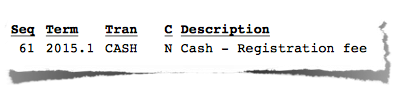 When entered like the example above (on the Account by Term form), a reciept printed for the student will indicate the term and payment:
When entered like the example above (on the Account by Term form), a reciept printed for the student will indicate the term and payment:
Configure Term Fees
When: Before any fee assessment occurs
Uses: Term Fees form
Fee assessment is based on a set of fees that is specified on the Term Fees form. It is organized by fee type (tuition, activity, registration, etc) and provides detail on how each fee is calculated (flat rate, per credit), the amount of the fee, related rate information (full- or part-time enrollment, staff rate, etc), and how or if each fee is refunded.
The form allows fees from a prior term to be copied forward as a starting point, rather than manually re-creating the fee structure each term. After being copied, the rates should be checked and adjusted as needed.
Assess Fees (for all students)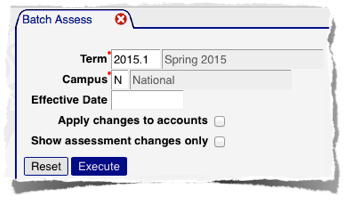
When: After Regular Registration and Late Registration, after Add/drop, periodically during each term
Uses: Batch Assess report
Using the Batch Assess report ensures that fees are assessed for all registered students. It should be run at the end of most registration periods (except early registration), and can be run repeatedly to maintain current assessments after any changes to student registration.
If the report is run without "Apply changes to accounts" checked, it simply reports its calculation of fees without recording them on student accounts. This can be used both to verify that Term Fees have been defined correctly and, later in each term, to identify students with a change in registration status that has affected their fees. The "Show assessment changes only" option will limit the report's output to only students with fee assessment changes, and to those individual fees that may need adjusted for each student.
Assess Fees (for individual students)
When: Any time verification of current fee assessment is required
Uses: Fee Assessment form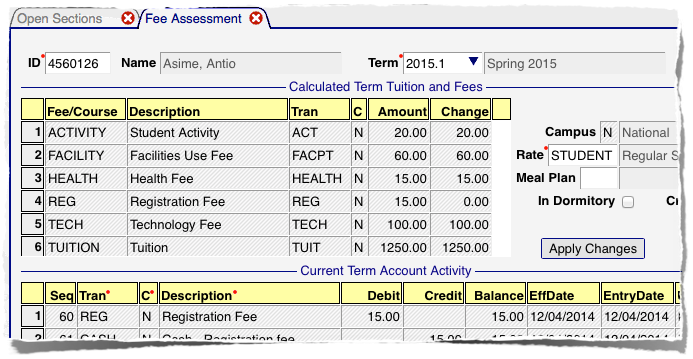
The Fee Assessment form manages individual student's fee assessment, and application of charges to their accounts. A student's rate information, meal plan, and dormitory status can be updated on this form, and fees immediately adjusted for those changes.
The Calculated Amount shows what the fee assessment calculation has determined as the amount to be charged for this term; the Change column reflects the difference from the calculated amount and what is currently recorded on a student's account. If no assessment has been recorded previously, the Amount and Change columns will be identical. In the above example, only the Registration Fee has been recorded previously; it shows a Change amount of zero, indicating no change to the student's account is needed. All other amounts need to be debited to the account, which is done by clicking the Apply Changes button.
Print Refund Checks
When: After Late Registration, based on posting of Financial Aid to student accounts
Uses: Check Batch form
As financial aid is posted to student accounts, refund checks can be generated when credit balances result. The Check Batch form manages each batch of financial aid awards, and all checks that are generated from those batches.
Check Non-payment status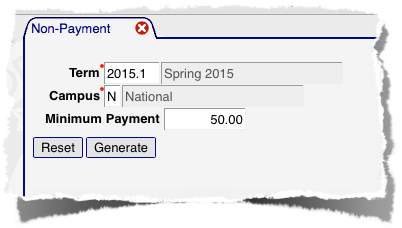
When: At deadline for fee payment
Uses: Non-Payment report
Student accounts that have had no credits or payments can be located with the Non-Payment report. It will generate a list of student accounts where a specified minimum sum of non-financial aid payments have not been recorded. It shows the term balance of each account, so can also be used to locate accounts that need attention for credit or due balances.
Check Registration Activity
When: Periodically after Late Registration ends
Uses: Regist. Activity report (Registration/Reports)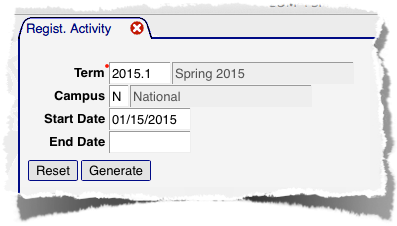
To help locate students whose fee assessment may need changed due to a change in enrollment, a report of any registration changes made after, or between a set of dates, is available.
This can be run any time, as it merely reports on data from student registration.
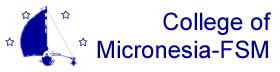
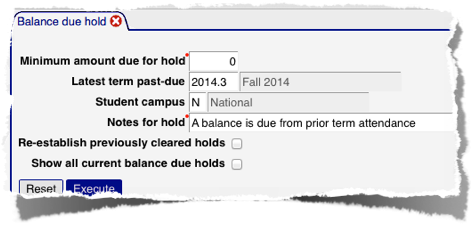

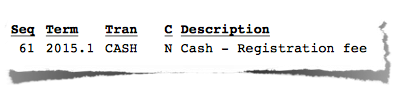 When entered like the example above (on the
When entered like the example above (on the