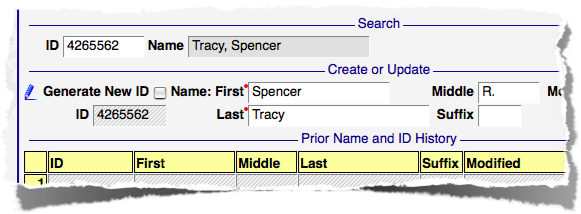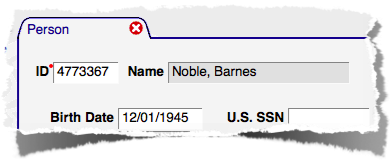|
|
COM-FSM > SIS Documentation > Guides > People
PeopleTable of contents
Although the amount of information maintained for for this area is quite small, no other area is used as much as this one. Everyone who exists in the database, students, faculty, even users of the database, must first be defined as a person with a name and an ID number. IdentityA name and ID number together form a person's identity. Even if a person's name changes, or they request that their ID number be changed, their identity stays the same. Equally important is that each person has only one identity. If you fail to locate someone's existing name and ID and create a second one, it is very difficult to draw those two identities back together again. ID NumbersEach person is assigned a unique, system-generated seven-digit ID number when their identity is created. Doing this avoids the legal issues with using SSN or other government supplied number, or the long-term problems of using parts of a person's name, which often changes. NamesWhile ID numbers are unique, multiple people can share the same name. Supplying addtional information on the Person form (date of birth, gender, etc.) can help to correctly identify the person you're looking for. Names should be entered as accurately and completely as possible, including middle names, to make this task easier as well. SearchingWhen working with person data, locating someone who already exists in the database, or confirming that they don't exist, is critical. Each form's ID field can be used to search for people, or the the Identity Search form can be used when additional information is needed to distinguish between people with the same or similar names. When you start typing a name in the ID number field the database will search for records with a last name starting with what you have typed, or a last name that sounds like what you've typed. If you then enter a comma or space followed by another part of the name, all parts of what you've entered will be matched against first, middle or last names.
While the order doesn't matter, one part of what you type much match the last name (using either the sounds-like comparison, or a name that starts with what you have entered). The first example (shown on the right) shows how varied the sounds-like match can be. The sounds-like match is very sensitive to the first letter of the name, so if you're not sure (between "C" and "K" for example) you may have to try each variation.
Notice that all parts of the name entered in the ID field must match some part of the name. First-, middle- and last-names are all considered, but a match must be made for everything entered. Here the matched last names start with or sound like "Reynol" and the first names all start with "Mar."
The second example shows names matched on the partially-entered names "Shru" and "Re." "Shru" matched the last name "Shrew" where the middle name was similar to the other characters entered (middle names will match on just the first character since it's common that only a middle initial is entered in the database). "Shrew" also matched the last name "Shirai" where the first name stated with "Re." "Rena, Shirai" was matched because the last name starts with "Re" and the first name sounds like "Shru."
Identity SearchThis form allows for a more limited amount of information to be supplied when searching for people. If you are unsure of spelling you can use parts of names, or even single letters. The example shown here searches for anyone with a first name starting with "s" and a last name containing the letters "ac." The result of the query shows the full name, ID number, and the current ID (in case it's been changed). Once you've located someone, you can copy their ID number for use in other forms. If you don't specify a wildcard character in a field the form will assume you want any names that start with (or sound like) the entered value. If, in this example, we'd simply entered "S" in the First name field, the search still would have succeeded. If you need to match on characters from anywhere in the name, the example in the Last name field applies. It will match any name with the characters "ac" anywhere in the last name. The "sounds-like" search is used by this form, too. The matching is only performed in the field where you enter a name, but any records that may sound similar will be displayed. Creating a Person Once you've confirmed that someone doesn't exist in the database, you can use the Name and ID form to create a new person. The form contains four distinct areas, or blocks: Search, used to locate and retrieve existing Name and ID records for name changes; Create or Update, used to create new person or to update an existing Name and ID; To create a new person, there must not be an ID present in the Search block. If an ID is present, you are changing someone's name, not creating a new person! To be safe, use the Reset button to clear the form before creating a new person. With the Search ID blank, supply Name information in the Create or Update block. Suffix should contain any designation like Jr, Sr, II, etc. (not prefixes like Mr. or Ms.). Notice that the Generate New ID indicator is checked. This indicates that when the name is submitted an ID number will be generated automatically and displayed on the form. If any records are found in the database that match or sound like the name you are attempting to create a new ID number for, they will be displayed in the Existing Potential Duplicate Name and ID Records block to assist in confirming that the person you have provided information for doesn't already exist in the database. If any records are displayed, the Force Duplication override must be checked before the new identity will be created in the database. This check is performed by the database when the record is submitted, so if your connection to the database is slow (and the display of potential duplicate records is delayed) the submission will still be blocked. This should help when slow responses result in a new name being submitted multiple times. When you successfully click on Submit, an ID number will be displayed in the ID field after the record has been created. Name ChangesTo record a name change, the ID number for the person requesting the change must be present in the Search block. This will cause their current Name and ID information to be displayed in the Create or Update block where it can be updated with new information. In this example the middle initial of "R." has been added. Note that the Generate New ID indicator is not checked in this example. Replacing someone's ID number is something that should rarely be necessary. Remember, too, that doing so is merely requesting a new ID number for the same person, not creating a new person. Don't confuse Generate New ID with creating a new person in the database. When this change is submitted, a new row will be displayed in the Prior Name block, showing the name without the middle initial. It is possible to delete records from this block when they aren't needed. Adding a middle initial or fixing the spelling of a name are good examples of when a prior name record could reasonably be deleted. Check the delete control for the newly displayed row, then click Submit again and it's gone. Person DataIn addtion to name and ID number, basic biographical information is collected. This information is managed using the Person form. The Person form is just one of many that manage person-specific information and have an ID number as a key field. Entering an ID number directly is the best guarantee that you are viewing the record you want. All ID fields will suggest ID and Name information based on a partial entry, which is useful when an ID number isn't known. Typing just "nob" would likely be enough to display the suggestion of "Noble, Barnes." You'll see suggestions when entering part of an ID number as well. The person form contains birth date, US and FSM SSNs, gender, ethnicity, indicators for veteran status, requested confidentiality, and deceased status. There are separate blocks for entry of mailing and e-mail addresses. Within the mailing address block, City will suggest known values from the City validation table. Using a known value will automatically supply municipality, state, country and ZIP. Municipality also provides suggestions from it's list of municipalities in the FSM, Marshalls, CNMI, and Palau. E-mail addresses and mailing addresses share the same Address Type codes. |
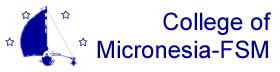
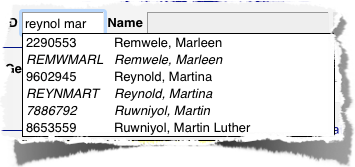
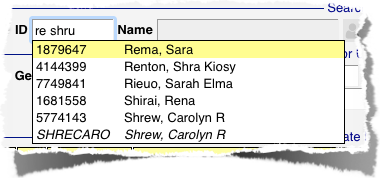
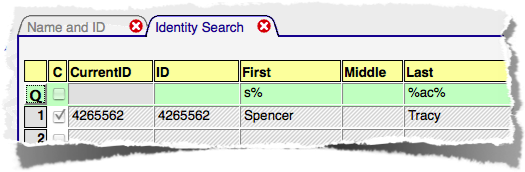
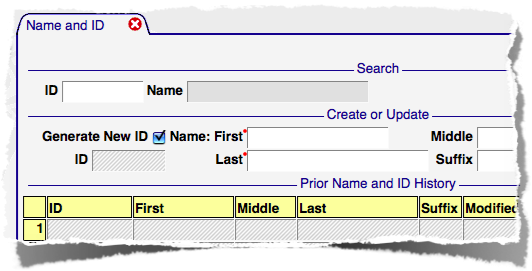 Existing Potential Duplicate Name and ID Records, where similar sounding names are displayed; Prior Name and ID History, which lists prior names for the person displayed on the form.
Existing Potential Duplicate Name and ID Records, where similar sounding names are displayed; Prior Name and ID History, which lists prior names for the person displayed on the form.