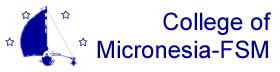|
|
TutorialTable of contents
FormsInformation contained in the student database is created, viewed and modified using forms. Each form is designed to manage information from a specific functional area of the database, and typically covers one or two closely related types of records. The Person form, for example, is used to manage biographical information and includes basic information like date of birth and gender, along with address information. Individual forms will never manage information from multiple functional areas. This restriction helps keep information more logically organized, and makes security easier to manage. A form may display information from another area when appropriate, but updates to that information aren't possible. The Award Package form for financial aid is a good example; it displays a summary of student data that is relevant to their receiving financial aid awards, but the information can't be modified. Form ElementsAll forms display and manage information in similar ways, and this tutorial covers topics that are common to how all forms operate. Understanding and using the large number of forms that are part of the student database is easier than you may expect, mainly because they all operate in a similar way. The Course form provides a good example of how forms work. It includes most of the elements used in all forms. We'll cover other elements using the (???) form later. Select Lists The top of the Course form contains two select lists. The first, labeled "Subject," contains a list of the Subject codes defined in the database. Courses are identified by a combination of subject and course number, so the first step in identifying a course on this form is to select a subject. You can type a value into this field directly, if you know the subject code you want, or you can select on from the provided list by clicking on the blue triangle to show the available list.
|