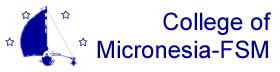|
|
RegistrationTable of contents
Registering students each term requires that a few items be configured overall, and places some requirements on student records. The schedule of classes for the term must also be present prior to registration although changes to sections is possible, and new sections may be added at any time. TermTwo critical items that need configured are in the Term record. The Allow Reg indicator needs checked to allow registration to occur for the current term. This indicator is used to prevent registration activity from happening outside of a normal time frame. This helps prevent accidental use of the wrong term, for example. Start- and End-Date also need verified. These two dates are used when checking for time conflicts (as the default start- and end-date for all Sections not specifying alternate dates) and by Fee Assessment to calculate refunds. StudentEach student who wishes to register must have a Student record for the registration term. That record must contain an academic Standing (or override) that allows registration. HoldsFinally, no Holds that prevent registration can be present for the student. Until these are cleared, registration won't be allowed. RegistrationTwo forms can be used to register students for classes. One is organized by student; the other is section-oriented and allows batch registration of students if you're working from a class list. Student RegistrationThis form is used to register individual students for their selected classes. The key values for this form are ID and Term. After entering an ID number, the Term select list will contain defined student terms, those for which student records exists. If the current term isn't listed, the Student form must be used to create a new record. Note: If you leave the Registration form open while creating the new student record, you'll need to reset the form and re-enter the ID number to update the list of available terms. The form displays a summary of the current student record to allow verification of key items with the student. Their campus, meal plan, and dormitory settings affect registration and fee assessment, and should be reviewed in particular. Any issues that prevent registration are listed in the box on the right side of the Student Data block. Any of the above conditions that prevent registration (registration not allowed for term, academic standing restrictions, holds) will be displayed. The remainder of the form will be disabled if any of these conditions are present. In the Registration block, Sections are identified by subject, course number, and section number. The combination of subject and course number is validated against the Course Catalog; an entered subject and course number may pass validation even though no sections of the course are defined for the registration term. After a valid subject and course number have been entered, the section field will suggest a list of matching sections, displaying section number, title, campus, and section status. You can pick a section from this list, or manually enter the section number. Campus, current and maximum enrollment, credit hours and the default grading mode will be filled in after a section is identified. Credit hours can be adjusted if the section allows for a range; the entered value must be within the range defined as valid for the section. Grading Mode can be set to any value defined for the section. Registration Status controls the student's registration for the section. Possible values include:
WD and WL require a W/D Date to be set; if one is not supplied the current date will be supplied when the registration data is saved. Registration ChecksEntering sections that have co-requisites will automatically add the co-requisite in an available record; this is to aid in building a complete registration for the student. It is still necessary to identity an available section and specify a registration status for the co-requisite. The campus associated with each section must match the student's campus, or an override will be required. This is verified when the section number is entered, and you'll be prompted to override or cancel the registation. If the registration would exceed the section enrollment limit, an override will be required. Submitting the student's registration data triggers the following verification and actions to be performed:
|