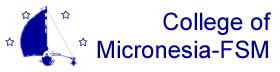|
|
COM-FSM > SIS Documentation > Guides > Registration
RegistrationTable of contents
Registering students each term requires that a few items be configured overall, and places some requirements on student records. The schedule of classes for the term must also be present prior to registration although changes to sections is possible, and new sections may be added at any time. TermTwo critical items that need configured are in the Term record. The Allow Reg indicator needs checked to allow registration to occur for the current term. This indicator is used to prevent registration activity from happening outside of a normal time frame. This helps prevent accidental use of the wrong term, for example. Start- and End-Date also need verified. These two dates are used when checking for time conflicts (as the default start- and end-date for all Sections not specifying alternate dates) and by Fee Assessment to calculate refunds. StudentEach student who wishes to register must have a Student record for the registration term. That record must contain an academic Standing (or override) that allows registration. HoldsFinally, no Holds that prevent registration can be present for the student. Until these are cleared, registration won't be allowed. RegistrationTwo forms can be used to register students for classes. One is organized by student; the other is section-oriented and allows batch registration of students if you're working from a class list. Student RegistrationThe Registration form is used to register individual students for their selected classes. The key values for this form are ID and Term. After entering an ID number, the Term select list will contain all defined student terms, those for which student records exists. If the current term isn't listed, the Student form must be used to create a new record. Note: If you leave the Registration form open while creating the new student record, you'll need to reset the form and re-enter the ID number to update the list of available terms. The form displays a summary of the current student record to allow verification of key items with the student. Their campus, meal plan, and dormitory settings affect registration and fee assessment, and should be reviewed in particular. Any issues that prevent registration are listed in the box on the right side of the Student Data block. Any of the above conditions that prevent registration (registration not allowed for term, academic standing restrictions, holds) will be displayed. The remainder of the form will be disabled if any of these conditions are present. In the Registration block, Sections are identified by subject, course number, and section number. The combination of subject and course number is validated against the Course Catalog; an entered subject and course number may pass validation even though no sections of the course are defined for the registration term. After a valid subject and course number have been entered, the section field will suggest a list of matching sections, displaying section number, title, campus, and section status. You can pick a section from this list, or manually enter the section number. Campus, current and maximum enrollment, credit hours and the default grading mode will be filled in from the section defaults after a section is identified. Credit hours can be adjusted if the section allows for variable hours; the entered value must be within the range defined as valid for the section. Grading Mode can be set to any value defined as available for the section. Registration Status controls the student's registration for the section. Possible values include:
WD and WL require a W/D Date to be set; if one is not supplied the current date will be supplied when the registration data is saved. Registration ChecksEntering sections that have co-requisites will automatically add the co-requisite in an available record; this is to aid in building a complete registration for the student. It is still necessary to identity an available section and specify a registration status for the co-requisite. The campus associated with each section must match the student's campus, or an override will be required. This is verified when the section number is entered, and you'll be prompted to override or cancel the registration if they don't match. If registration would exceed a section enrollment limit, an override will be required. Submitting the student's registration data triggers the following verification and actions to be performed:
Section RegistrationThe Section Registration form is useful when working from a section or class list, rather than a specific student's schedule. The form's key block contains term, and the subject, course number, and section number required to identify a specific section. ID numbers for students are entered in the Enrolled Students block. After each ID is entered, default values for credit hours and grading mode will be displayed. These can be modified as described above. A Registration Status needs to be specified for each student. When the form is submitted the following verification and actions are performed:
Section enrollment limit, pre- and co-requisite checks are not performed. Enrollment information in the Section Data block is updated when the form is submitted, and will reflect any over-enrollment that has occurred. RestrictionsAll registration forms prohibit modification of registration records after final grades have been assigned, or after sections have been rolled into academic history. GradingRegistration records store midterm and final grades until they are moved into academic history. The Section Grades form is, not suprisingly, very similar to the Section Registration form. Midterm and final grades are both entered on the Section Grades form, but entry isn't allowed if:
The form does allow student's to be added or removed from the section, and for their registration status to be updated, but these changes should not typically be made here; by the time grading is occurring, any discrepency in enrollment should have been resolved. After a section's final grades have been moved into academic history, updates to records on the Section Grades form are no longer allowed. Grade changes must be performed in academic history on the Grade Change form. Midterm GradeRecorded in academic history but not affective GPA, midterm grades are used to generate the Midterm Deficiency report. Automatic and calculated grades do not apply to midterm grades. Final GradeGPA and other academic indicators are all based on final grades. Sections with records lacking an assigned final grade cannot be moved into academic history unless a default grade (e.g. Incomplete) is substituted for missing grades. Calculated GradesIn addition to the automatic grades determined by Registration Status, some Grading Modes also affect the grade ultimately recorded in academic history. Students auditing a course, for example, may be assigned a regular grade by their instructor, but "AU" is always recorded in history. Each grading mode can have related Grade Rules that match the instructor-assigned grade to a final grade for academic history. The above example for the Audit grading mode is expressed as a single rule that matches any grade like "%" to "AU" (recall that % is the wildcard character that matches any combination of characters). A grading mode for Pass/Fail might match grades A-D to Pass, but F to Fail. In all cases, if no defined Grade Rule matches the Grading Mode and instructor assigned grade, that grade will be recorded unchanged. The grade for Incomplete, for example, is rarely matched to another grade. ReportsStudent ScheduleThis on-screen report shows a student's current schedule with meeting times and locations, along with a summary of any time conflicts or missing co- or pre-requisites, if any. It is designed to be easily printed and provided to the student as a record of their current registration. Details for the Student Schedule. Class ListsReport lists each section's student, by term and campus, organized by department. It is intended for direct distribution to the instructors for use as a list of registered students. It shows all students with registration records, including any that have dropped or withdrawn from class. Details for Class Lists. Enrollment ListLists each enrolled student with number of credits, gender, student type, and class. Report can be generated for all campuses, or for an individual campus. If report is grouped by degree and major, each major will start on a new page, otherwise all students are listed alphabetically. A total of headcount and credit hours is included, by major if grouped by degree and major. Details for the Enrollment List. Grading RosterSimilar to the Class List report, but with a list of possible grades for each student. This report is designed for use by faculty to submit midterm or final grades. Students enrolled in grading modes or with a registration status that limits available grades will have only relevant grades displayed (e.g. a student who withdrew will have only "W" available). Each page includes signature lines at the bottom for the instructor(s) and the coordinator or assistant. Details for the Grading Roster. Midterm DeficiencyLists all student registrations with midterm grades of D, F, or I, or a registration status showing a withdraw. The output is divided into three distinct sections: by student, listing each class; by advisor, listing each advisee's classes; and by section, showing total enrollment and counts of D, F, I or withdraw. Details for Midterm Deficiency. Grade RollThe process of moving grades from registration records to academic history is performed by the Grade Roll report. Two important options are available that affect use of this process: "Only roll sections when grading complete" controls how sections with missing grades are handled. If checked, any section with any missing grades will not be rolled to history; these sections are identified in the report so that they can be checked, completed, and the grade roll process run again. When not checked, all registration records with a final grade will be rolled. "Default grade" is used to supply a grade to be used for any that remain missing. If this grade is specified, all registration records with no final grade will have this grade assigned, and the section will be rolled into history. Typically, this default would be an Incomplete, and this option would only be used after all available grades have been entered and previously rolled. This process can safely be run as many times as needed. A grade, once successfully rolled into history, will not be rolled again, and duplicate records will not be placed in academic history. Updating student term and cumulative GPAs begins immediately after the Grade Roll report is run. Depending on how many students need updated, it may take a few minutes for all GPAs to be updated. Each student's acadmic standing is updated after GPAs have been calculated and may also take a few minutes before being available. Details for Grade Roll. Grade SheetsThe report produces half-sheet reports of each student's grades for the term, along with term and cumulative GPA information, and their academic standing and honors. It is intended to be used as a "report card" to be provided to students or faculty advisors. It is run by term and campus (both required) and produces output in name (last, first) order. Details for Grade Sheets.
|